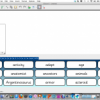This is the second of three blogs aimed at covering my favourite bits of Clicker 6. VERY high on my list of favourites are the new tools for building word banks and picture banks.
I particularly like the new word bank tool – it is very easy and quick and will let me build a range of relevant literacy supports in a very short time.
There is a new menu at the top of the screen in Clicker 6 – called Clicker Set. This is where I go to create, open, close, save and edit Clicker Sets. If I go to this menu and chose to make a new Clicker Set, “Quick Grid Wizards” appears at the top of the options in the window that pops up, as shown below.
Once I select to create a Word Bank, the wizard starts. To use the wizard, the first thing I need is a chunk to text from which the word bank will be created. In this example, I want to create a word bank for writing about dinosaurs.
For my chunk of text, I used the general information page about dinosaurs from Enchanted Learning. I deliberately selected this page because it has a lot less jargon than many of the other pages about this topic on the net – and because it is originally written for younger readers. I then copy and paste the text from this page into the Word Bank wizard.
Before I click create, there are some changes I can make. I can filter out common words – from the 32 most common words in English, to the 250 most common words and through to the 2000 most common. I can also chose to eliminate words of a certain length e.g words which have fewer than 3 letters. And finally, I can decide if I want an alphabet grid, like a word wall, with words grouped under their initial letter, or if I want a single grid. THEN I hit create. In the example below, I used the text from Enchanted Learning’s Dinosaur page, removed the 250 most common words in English (as my student can use the classroom word wall for those words if needed) and removed all words of fewer than 3 letters to create a tabbed word bank.
So quick and easy – and a fabulous addition to Clicker. And a great support for a student who is keen on dinosaurs to write about this topic with assistance in writing many of the longer, less frequent words.
In addition to the new Word Bank wizard, there is also a new wizard for making Picture Banks. Late last week, I made a picture bank to use with a student to support them with ideas for writing a letter. This particular student is normally very dependent on his teacher and/or aide to provide him with ideas of what to write about. We have used sentence grids with him in the past – but I wanted to move on from this and I also wanted to move away from an adult dictating his letter to him. I wanted the student to use the pictures for ideas but to be responsible for generating the language and words himself, rather than using words provided by others either in a sentence grid or verbally.
I used the Picture Bank wizard in Clicker 6 to quickly generate the resource. I chose to make a 6 cell grid using pictures from the included picture library of activities he had done in the last week and might want to include in his letter. While it was very possible to build picture banks in previous versions of Clicker, the format of the Picture Bank wizard in Clicker 6 makes the construction of these grids much simpler for novice users – and this particular student’s teacher felt she would easily be able to build these herself, which she never felt confident to do with Clicker 5.
In the writing session, his whole class was engaged in writing letters, and his teacher had a model letter on the Interactive Whiteboard, which also provided him with some support in generating the letter.
His letter owed quite a bit to the model letter from his teacher – but he completed this task a lot more independently than he usually did and we will continue using this Picture Bank as a prompt – with a definite plan to fade its use as he gains confidence in himself as a writer. And due to the ease of building these grids in Clicker 6 his staff feel confident to make them, so he will get frequent and regular practice in using them. Yay!
My next (and final) blog post on Clicker 6 will focus on some of the other great new features designed to enable students to become more independent readers and writers – and to support teachers to generate these supports quickly and easily.