In my previous blog post, I talked about SimplyWorks for iPad from Pretorian. In that post, I covered the switch access options available with this interface. In this post I will cover joystick and keyboard access.
SimplyWorks is a range of interfaces and proprietary input devices which connect to each other wirelessly. Part of this range includes a SimplyWorks joystick.
The SimplyWorks joystick comes with the default knob, a t-bar and a soft ball which can be interchanged to best meet the needs of the user. It also includes three recessed buttons and two switch ports for wired switches. The wired switches then replace the left and right recessed buttons. The left button is used to select an item, the right button is used to press the home button and the central button can be used at any time to play or pause music/videos.
To use the SimplyWorks joystick with the iPad, you firstly need to connect the Simply Works for iPad interface to the iPad via bluetooth. You also need to pair the joystick with the interface. Once everything is “talking” wirelessly you also need to activate VoiceOver on the iPad. The Joystick mainly works with VoiceOver scanning options, so VoiceOver must be turned on at all times for this to work.
Below is a table showing the different joystick functions. It is important to know that moving the joystick up and down does not move the “cursor” up and down on the iPad screen due to the way in which VoiceOver keyboard acess has been implemented by Apple. The cursor only moves from side to side, although the up and down functions can be useful in other ways – for example I found that they provided a quick way of moving through a line of text to edit it.
Below is a video of me using the SimplyWorks joystick and SimplyWorks for iPad to control an iPad.
Overall, I found using the joystick input much easier than the various VoiceOver switch controls I have used – I also found it gave me easier control of some features within apps. If using a joystick is an option for the end user this is definitely a simpler and faster method of controlling VoiceOver and the iPad than the previous options I have tried. As with the previous options, some knowledge of VoiceOver is very helpful when starting to use the interface. For a great review of VoiceOver and other Accessibility settings in iOS5 please see Luis Perez’s video on this topic (updated to add: Luis’ video is no longer available). For the updated features in iOS6 you can also look at Luis’ blog.
I also mentioned I would discuss keyboard access through SimplyWorks for iPad. The keyboard access that is available with SimplyWorks for iPad is probably the least useful alternative access option in this suite. The user can connect the SimplyWorks Keyboard (also known as the Clevy wireless keyboard) to provide full QWERTY keyboard access to the iPad and text boxes. This does not differ from the access offered by many other Bluetooth keyboards – and would only be worth considering if the SimplyWorks keyboard is perfect for the end user. The SimplyWorks keyboard is a more durable keyboard and that would definitely be a benefit for some users.
In summary, the SimplyWorks for iPad is a great addition to the alternative access options currently available for the iPad. In particular, the range of simple switch functions is the most comprehensive of any switch interface and the joystick control will be a very welcome addition to the iPad input options for many users. Based on this and the APPlicator, I really look forward to seeing future options from Pretorian.




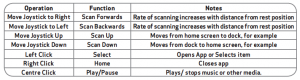

Pingback: SimplyWorks for iPad Part 2: Joystick and Keyboard Access | Jane’s Blog | OT's with Apps
Pingback: How do I use a switch with an iPad? iOS 7 Overview | Jane Farrall's Blog
Pingback: How do I use a Switch or Joystick with an iPad? – October 2012 update! | Jane Farrall's Blog
Nix
jane