Recently Apple released iOS8 – and once again there were a number of accessibility features added with this update. For a round up of accessibility changes and additions check out the excellent summary from AbleNet – iOS8 Accessibility.
One of the new features is the ability for developers to create their own onscreen keyboards for the iPad and iPhone. There are several alternative keyboards already available – and AssistiveWare was very quick to release their own options, called Keedogo and Keedogo Plus.
Keedogo and Keedogo Plus are large font, simple keyboards available in both QWERTY and ABC arrangements. They work with all apps that need an onscreen keyboard. Both of them offer a simple, uncluttered keyboard that focuses on the letter and punctuation keys. The keys are larger than the Apple onscreen keyboard, and the key labels cover most of the key in a nice, clear font. The keyboards move between lower case and upper case when the shift key is selected, providing consistency with text input on the keyboard and the output in the typing app.
Keedogo lower case keyboard in ABC order
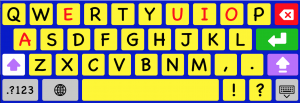
Keedogo upper case keyboard in QWERTY order
Keedogo Plus has all the features of Keedogo and a couple of extras. Keedogo Plus also adds in automatic capitalization and word prediction. The word prediction in Keedogo Plus is the feature that I am most excited about. It uses the same engine as Proloquo4Text, which means that the user has access to high quality, clever word prediction and word completion. As you can see in the screenshot below, the word prediction in Keedogo Plus is also offering common word combinations as an option while I am typing – AssistiveWare is calling this Multi-word prediction and it is a very useful feature for saving keystrokes.
Last week I trialled Keedogo Plus with a student with a vision impairment and some fine motor difficulties. He was able to type independently and accurately on the iPad using it. For the first time, he was able to see the labels on the keys easily. He was also able to use the word prediction to reduce his keystrokes. Due to the small font size in most word prediction windows in apps this has not been an option for him in the past. He also loved that he could use it to type into any app – instead of having to type into one app and then paste his text into another (which was a strategy we had had to use in the past). It was a huge success and his team was immediately able to purchase it and implement it.
Keedogo and Keedogo Plus offer us another option in our set of tools for making the iPad more accessible to more students – and definitely fill a hole. I look forward to seeing what other features are added to these keyboards as we move forward – and I really look forward to trialling them with a couple more students this week who I think they will be perfect for!
And thanks to AssistiveWare for providing me with a copy of both keyboards to trial.


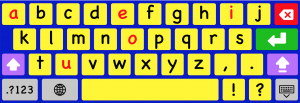
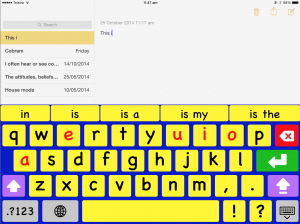
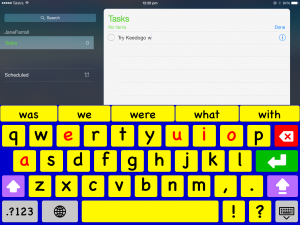
luis Perez
bronwyn.atallah@det.nsw.edu.au
jane
Pingback: Writing in Our Classrooms | Jane Farrall Consulting
Pingback: Tools for Writing: a Suggestion and Selection Guide | Jane Farrall Consulting