When I first started teaching literacy I focused on teaching reading. At the time, I was working with adults with physical disabilities and writing seemed so hard. None of my class would be able to use a pen or even a keyboard and mouse, which was all I had access to (or so I thought). So I focused all my literacy instruction on reading – and after three terms was making very slow progress.
Then in 2000 I did my first literacy course with David Koppenhaver and Karen Erickson – and learned how important writing was for reading development. I still have my notes with a quote from Dave “Without writing, reading development will be limited” – and I’ve highlighted it, drawn arrows and put a big circle around it so I couldn’t forget! I came back to Australia, put writing into place – and very quickly saw improvements in my student’s reading. One of many very valuable lessons I have learned over the years from my literacy gurus.
In the beginning, I found it hard to develop a good alternative pencil for each student and this slowed my implementation of the writing block. One of the most fundamental concepts in finding the right alternative pencil is that the student must be able to use it easily – especially if they are a beginning writer. Karen Erickson has a wonderful construct called Red – Yellow – Green that is a great model to use in thinking about appropriate pencils (click the link above to download a handout on this from the Centre for Literacy and Disability Studies website if you aren’t familiar with this construct). For most students, writing is a “red” activity – it is cognitively and linguistically challenging and might also be a new activity. This means that their pencil needs to be “green”, or relatively easy to use, so that they can focus on the cognitive and linguistic challenges of writing. So – if a student can hold a pen or a pencil but struggles to form letters with it, especially if they have already been practicing for years, then we need to look at an alternative pencil for the majority of their writing as the pen is a red light to developing other writing skills. Similarly, if a student is just learning how to use a switch, then we wouldn’t look at a switch operated writing system as that would also be a red light.
Luckily, there are lots of options for alternative pencils today – and I thought I would share some of my favourites with you. I’d also love to hear about ones you use since I’m always keen to increase my “pencil” options!
My very favourite low tech alternative pencil resource is the Writing with Alternative Pencils CD from the Centre for Literacy and Disability Studies. Below is a montage of some of the different pencils you can make from this resource. (Edited to add: this is no longer available as a resource – but you can access the information from here.)

My absolute favourite pencils in this resource are the alphabet flip charts. I have used these with a really wide range of students – from students who can point to the letters on the chart to students with physical disability who use the flip chart with partner assisted scanning.

Another low tech pencil option is a simple alphabet board. This can be more cognitively and physically demanding than a flip chart as all 26 letters appear at once – but if a student is ready for it then it can be a faster option.
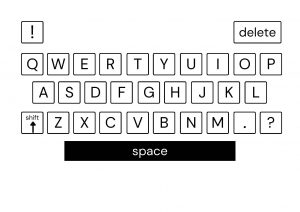
A standard computer keyboard can also be an option for many students – although you might want to look at using a talking word processor or word prediction in a program like Clicker 6 or Co:Writer to give them some extra writing supports.
There are also a range of alternative keyboards that plug into a computer and that can work better for some students who have extra vision or fine motor requirements. In the photo below, the student is using a Vision Board keyboard from Chester Creek along with its really solid keyguard. This was a perfect solution for her combination of vision and fine motor requirements. Her teacher also made some cardboard masks that stuck onto the back of the keyguard and masked some of the function keys that she didn’t need access to during writing.

Onscreen or virtual keyboards can also be a good alternative pencil option. A student can type using a mouse or mouse alternative, such as a joystick or trackball. Some onscreen keyboards also offer scanning and switch access. The picture below is of the onscreen keyboard in Clicker 6. You can use this to type into the talking word processor built into Clicker 6, along with word prediction support. This can be used with the Crick USB switch box with one or two switch scanning as well.
If a student has a speech generating device have a good look at whether this has text-to-speech capability and can be used as a pencil. This is always a strong preference of mine – if they have good established access to their device then this makes it so much easier to use it as a pencil as well – and makes it a definite green light.

As well as the low tech eye gaze options above, there is an increasing range of high tech options available. The DynaVox EyeMax, the Tobii C12 with CEye are both speech generating devices with eye gaze access and the Intelligaze can be used on a computer – and there are many more as well. There are also prototype eye gaze units being shown for Android – which probably means that eye gaze is coming to tablets in the near future.

Then of course the iPad and a range of apps can also be great pencils. The Notes app that comes with the iPad is an option. Pages is a full featured word processing app from Apple that might also suit some students. Abilipad is a writing app that offers a range of supports when it is used as a pencil. (edited to add: Abilipad has been discontinued). And Crick have just brought out a new writing app with word prediction and speech support, Clicker Docs. (edited to add: Clicker Docs has been discontinued). I haven’t used this with any students yet – but I look forward to trying it out!
In my next blog post I plan to share some more “pencil stories”, including some videos of pencils in action. Until then, I’d just like to thank the students at Willans Hill School for letting me share photos of them using their pencils, the volunteers and campers at Big Mouth Camp for permission to use their photos and Sion Gough Hughes for taking the majority of the snaps.




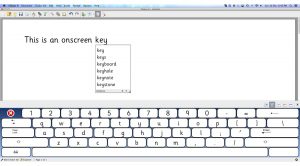

Carol Leynse Harpold, MS, AdEd, OTR/L, ATP
Jane
Bronwyn Atallah
Jane
Pingback: “Dear Harry Stiles” – one mom’s approach to literacy. By Erin Sheldon. | 101 Ways to Make Friends
Pingback: Comprehensive Literacy Instruction: Meeting the Instructional Needs of ALL Students in our Classrooms | Jane Farrall Consulting
Pingback: Supporting Students with Complex Communication Needs in MHCBE Schools « Looking For Light
Pingback: September 2017 Resource Round Up « Looking For Light
Pingback: Tip of the Month – July 2018: Overcoming barriers to writing – The TalkLink Trust
Jordan
jane
jen
jane