Ever since I heard about Personal Voice being added to iOS17, I have been really excited. I couldn't wait to get hold of it and start using it! It seemed to me that this was a dream come true! And this weekend I finally got to use it.

If you haven't heard about it yet, Personal Voice is a new feature in iOS17 that lets a speaker record 150 sentences/phrases/utterances - and then Apple goes away and makes a custom voice based on the voice used for the recordings. The process is known as voice banking and has been around for some time - but at this stage all other voice banking options have a considerable price tag - and Apple added this feature for free.
Once the process has been completed, you end up with a completely custom voice that you can share and use across your iPad, iPhone and Mac. At the moment you can use it in a couple of ways. One option involves turning on a setting called Live Speech - which then lets you use your Personal Voice for phone calls and Facetime. The other option is to use it with any app that the developer has made compatible with the new feature. (Just make sure you have turned on the Personal Voice setting "Allow Apps to Request to Use".)
Why Personal Voice
There are so many reasons I have been excited about this. Firstly, there are a limited number of synthesised voices available for people who use AAC - and this new feature means that any person who uses AAC can select a colleague/friend/family member of similar age, gender and culture, and then ask them to donate 15 minutes of their time. Once the person selected has agreed and made the recordings, each individual who uses AAC will then have a voice that they have chosen. I love that someone who is sassy will be able to choose a sassy person to record their voice - if that's what they want! Awesome!!
Apart from the personal choice aspect of this, there are other reasons I am excited about Personal Voice. For example, I work in many classrooms where several students are using AAC on an iPad. As a staff member, we sometimes have no idea who has called out because many of our students are using the same voice due to the current limited options. Personal Voice is going to be able to change that!
Additionally, for individuals who know that they are going to lose their speech for any period of time, Personal Voice is going to give them an opportunity to create a synthesised version of their voice that they can use.
Creating a Personal Voice
If you want to create a Personal Voice, you just need to go to the Settings app, select Accessibility, and then within Accessability you need to go to the group of settings called Speech. There are two items under speech, Live Speech and Personal Voice. If you are interested in creating a Personal Voice, you select that one, click on "Create a Personal Voice" and then follow the prompts on the screen
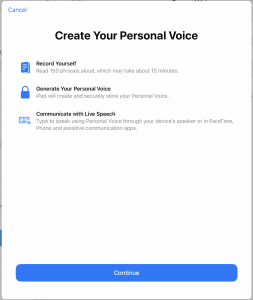
The recordings take around 15 minutes if you do them straight through and without any errors. I needed to re-do some of mine, so it took me a bit longer. I was excited at the thought of getting some children to create Personal Voices, but having gone through this process I have realised it is going to be a little more complicated than that. Many of the words in sentences a low frequency and require a fairly high literacy level - so getting a younger child to do this process may require a fair bit of coaching. Hopefully this is something that gets refined over time. On the plus side, though, you can stop and start the recording process as frequently as you like - and even split it up over different days if needed.
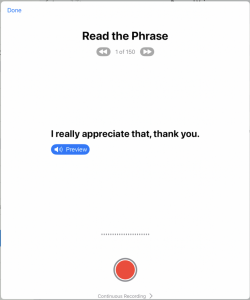
You then need to leave your device on charge and locked (not in use) and your Personal Voice will be made. Apple suggested you might want to do this overnight - and this is certainly how I did it.
Using Personal Voice
As I said above, once you've created your Personal Voice, you can then use it with Live Speech as your voice on a speaker phone call or Facetime. The other option is to use it within an app that the developer has setup to use with Personal Voice.
I spent some time today trying to find which AAC apps are already compatible with Personal Voice. I tested most of the common ones I come across in classrooms - SimPODD, Proloquo2Go, The Grid, CoughDrop, Flipwriter, TD Snap, LAMP Words for Life, Speak4Yourself, Proloquo and TouchChat were all non-starters. None of these seemed to be able to "see" my Personal Voice and use it.
Finally, I opened Proloquo4Text - and I was excited to see a window telling me that it was now able to use Personal Voice. Hooray!! You can listen (and watch) this in action in the video below.
I'm really excited by how good my Personal Voice sounds - and I look forward to more AAC apps building the capacity to work with it. AssistiveWare has been fabulous and added it to Proloquo4Text and hopefully it is coming to their other apps as well - and then to many others!
And if you find other apps it can work with - I'd love to hear about them. Let's hope many more people are using Personal Voice as we move through AAC Awareness Month this October.


